Table of Contents
ToggleHow to Hide Your Location on Snapchat: Protecting Your Privacy:
Snapchat is a popular social media platform known for its unique features like disappearing messages, Stories, and filters. One feature that has raised concerns among users is location sharing. While sharing your location can be fun and useful for connecting with friends, it also raises privacy issues. Fortunately, Snapchat offers options to control and hide your location, ensuring your privacy and security. In this article, we’ll explore how to hide your location on Snapchat and turn off location sharing.
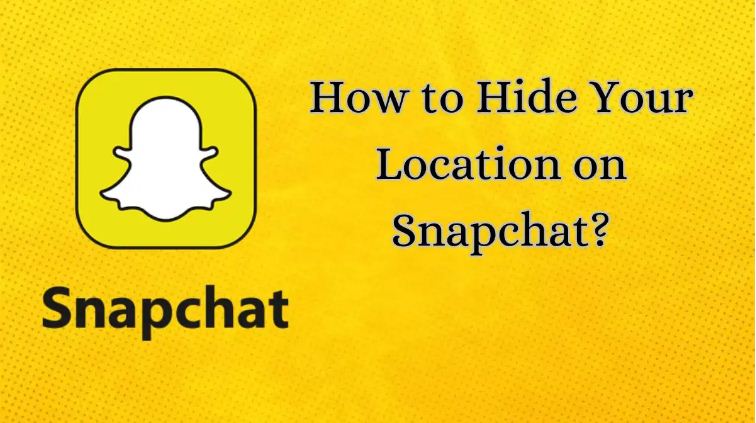
Why Hide Your Location on Snapchat?
Before diving into the steps to hide your location, let’s understand why you might want to do so. Privacy concerns are a significant reason. Sharing your real-time location can expose your whereabouts to not just friends but potentially to anyone on your friend list, including acquaintances or strangers.
Moreover, constant location sharing can lead to location tracking, which can be a security risk. If someone gains unauthorized access to your Snapchat account, they can track your movements, posing safety threats.
Steps to Hide Your Location on Snapchat
- Open Snapchat: Launch the Snapchat app on your device. Ensure you are logged in to your account.
- Access Settings: Tap on your profile icon in the top left or swipe down on the camera screen to access your profile.
- Open Settings: In your profile, locate and tap on the Settings icon, usually represented by a gear or a similar symbol.
- Privacy Settings: Within Settings, look for the “Privacy” option. This section allows you to manage various privacy-related settings, including location.
- Location Settings: In Privacy settings, find and tap on “Location.” Here, you can manage how Snapchat uses your location data.
- Location Permissions: Depending on your device’s operating system (iOS or Android), you’ll see options related to location permissions. You can choose to allow location access “Never,” “While Using the App” (recommended for most users), or “Always” (not recommended for privacy reasons).
- Choose “While Using the App” (iOS) or “Allow Only While Using the App” (Android): This setting ensures Snapchat can access your location only when you are actively using the app, enhancing your privacy.
- Additional Options: Snapchat may offer additional location-related options, such as Geofilters and Map features. Review and adjust these settings according to your preferences for additional privacy.
- Save Changes: After adjusting your location settings, ensure to save the changes before exiting the Settings menu.
By following these steps, you can effectively hide your location on Snapchat and control how the app accesses your location data, enhancing your privacy and security.
Turning Off Snapchat Location Sharing
In addition to adjusting your location settings within Snapchat, you can also turn off location sharing for specific snaps or disable Snap Map, which shows your location to friends.
- Disable Snap Map:
- Open Snapchat and go to the camera screen.
- Pinch your fingers together on the camera screen to access Snap Map.
- Tap on the gear icon in the top right corner to access Map settings.
- Choose “Ghost Mode” to hide your location from friends on Snap Map.
- Disable Location for Specific Snaps:
- While creating a snap, tap on the sticker icon (located on the right side).
- Select the sticker labeled with your current location.
- Tap on the location sticker again to remove it from your snap.
These options give you granular control over when and how your location is shared on Snapchat, allowing you to protect your privacy while using the app.
Benefits of Hiding Your Location
Hiding your location on Snapchat offers several benefits:
- Privacy Protection: Prevents unauthorized access to your real-time location, reducing risks associated with location tracking.
- Safety: Enhances personal safety by limiting who can view your location, protecting against potential threats from unknown individuals.
- Control Over Information: Gives you control over when and how your location data is shared, ensuring your privacy preferences are respected.
- Reduced Location-Based Advertising: Limiting location sharing can reduce targeted advertising based on your real-time location, enhancing online privacy.
Conclusion
While Snapchat offers engaging features for connecting with friends and sharing moments, it’s important to prioritize your privacy and security. By following the steps outlined in this article, you can hide your location on Snapchat, control location sharing, and enjoy a safer and more private experience on the platform. Regularly reviewing and adjusting your privacy settings ensures that your digital footprint remains secure while using social media apps like Snapchat.
Leave a Reply